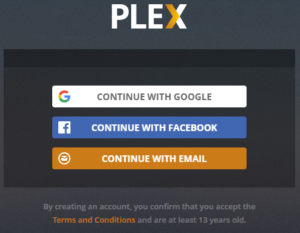This tutorial is a step from my other tutorial: Mini Portable Multimedia Server Plex Raspberry Pi 3.
To install Plex Server on your Raspberry Pi, follow the steps below.
Switch to “Super User” mode with the command : sudo su
Then we will download the public key that will authenticate the downloads from the dev2day.de repository, run the command : wget -O - https://dev2day.de/pms/dev2day-pms.gpg.key | apt-key add -
We add the deposit provided by dev2day.de for the Plex install with the command : echo "deb https://dev2day.de/pms/ jessie main" >> /etc/apt/sources.list.d/pms.list
Install the HTTPS transport package to allow access to HTTPS content over the Internet by typing the following command : apt-get install apt-transport-https -y
We update the list of packages : aptitude update
Finally, we install the Plex Media Server software : apt-get install plexmediaserver-installer -y
I recommend reboot to avoid problems when configging the Plex Server : sudo reboot now
Once restarted, reconnect with SSH.
To avoid access rights issues, we will configure Plex to run under the user name “Pi”.
Run this command to open the configuration file : sudo nano /etc/default/plexmediaserver.prev
Find the following line and replace “plex” with “pi” (without the quotations) : PLEX_MEDIA_SERVER_USER=plex becomesPLEX_MEDIA_SERVER_USER=pi
Type ctrl + o then ENTER to save the changes, then type ctrl + x to exit the editor.
Restart Plex with the command : sudo service plexmediaserver restart
Open your favorite internet explorer (I.E., EDGE, Chrome, Firefox, Safari,…)and enter the IP address of your Raspberry Pi followed by :32400/web, example: 192.168.1.10:32400/web/
You will be redirected to the PLEX login page, if you have an account, log in, if not create one. You can use a Google account, Facebook or simply your email.
Once you are logged in, you will be redirected to your server page IP:32400/web/ .
You can now go to configuring your media server.