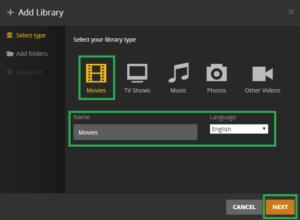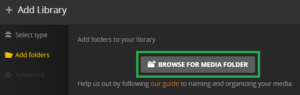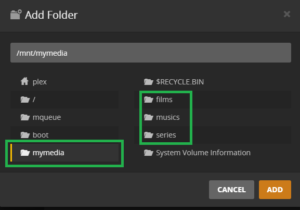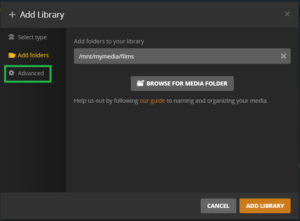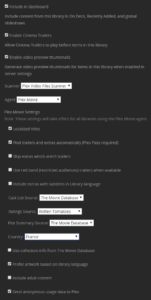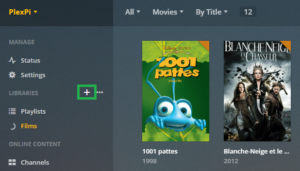This tutorial is a step in my other tutorial : Mini Portable Multimedia Server Plex Raspberry Pi 3.
To add your libraries to your Plex Server, follow the steps below.
If you’re not already there, go to the Plex server homepage by clicking on the house in the upper left corner.
On the left side of the screen, click on “Add library”.
In the new window, click on “Movie”, give a name to your new library, for example “Movies”, and select the language. The selection of the language is important because it is in this language that Plex Server will get the covers and the abstracts of your films and series. Then click the Next button.
In the new window, click on the button “Browse for media folder”
If you followed my tutorial for mount a storage device, you should see the “mymedia” directory and its subdirectories “movies”, “musics” and “series”.
Select the “mymedia” directory then “movies” and click on the “ADD” button.
In the new window click on “Advanced”.
In the new window, you will configure the options for posters and summaries of your media.
Personally I name the files of my films “Name of the Film (year)”, with this structure, Plex easily finds the good cover and good the summaries.
With this naming structure, I select “Plex Video File Scanner” in the “Scanner” option, and I leave “Plex Movie” in the “Agent” option.
Below you have an overview of my configuration:
Once you have chosen your options, click on the “Add Library” button.
Wait a bit and you will see progressively the covers of your movies appear.
To add the series, the principles remains the same, in the main interface click on the “+” (see image below), select “Tv Shows”, media directory, languages, options for them pouches and that’s it.
Plex is quite intuitive, so you will not have too much trouble using it, but if you want to learn more about the app, go visit the official website of Plex.
You can now go back and continue the tutorial Mini Portable Multimedia Server Plex Raspberry Pi 3.